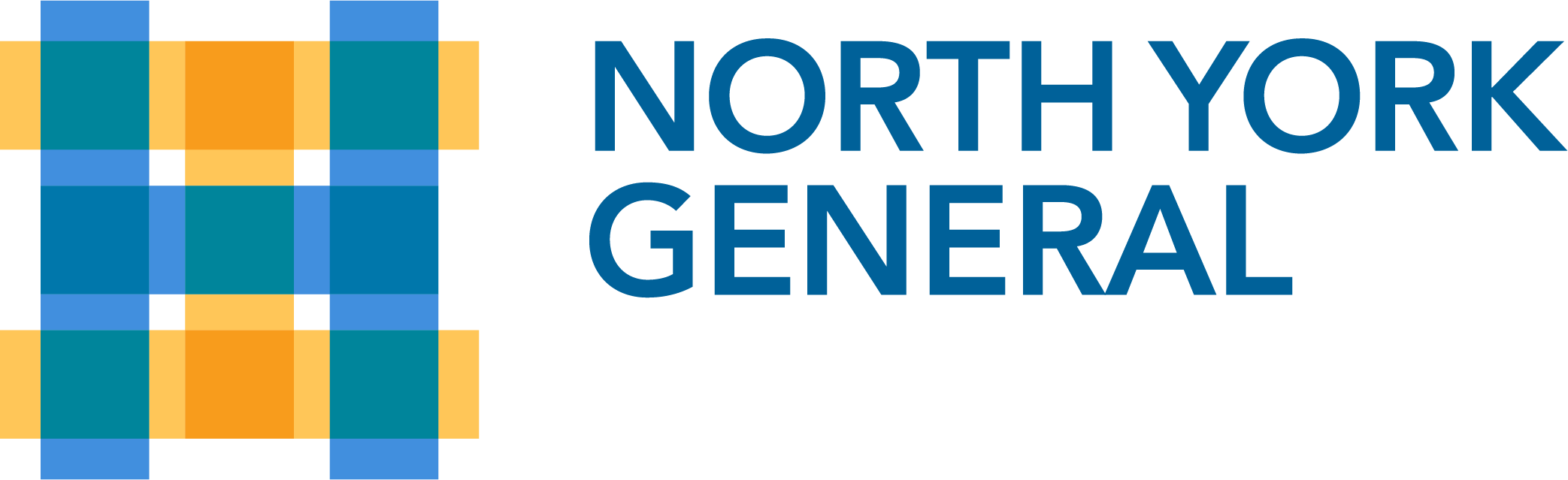Having an issue with the website menus?
Some users are having trouble with nygh.on.ca. menus as a result of a short-term technical issue. Clear your cache and refresh the page to restore all menus.
Instructions on How to Clear Your Cache:
On Desktop:
- Chrome:
- On your computer, open Chrome.
- At the top right, click More, then Delete browsing data.
- Choose a time range, like Last hour or All time.
- Select the types of information you want to remove.
- Click Delete data.
- Edge:
- To clear your browser cache and cookies in Microsoft Edge, go to Settings > Privacy > Clear browsing data and select Ctrl+Shift+Del. You can also type “edge://settings/clearbrowserdata” in your address bar to access this function.
On Mobile:
- iPhone & iPad:
- Go to Settings > Safari > Advanced > Website Data.
- Tap Remove All Website Data.
- Android:
- On your Android device, open Chrome.
- Tap More, then Delete browsing data.
- To delete browsing history (including open tabs), choose a duration and tap Delete data. The default duration is 15 minutes.
- To choose more specific types of data you want to delete, tap More options. Select the types of browsing data you want to delete and tap Delete data.
Still having issues? Send an email to corporate.communications@nygh.on.ca.